How To Get iPhone X Live Wallpapers On Older iPhones
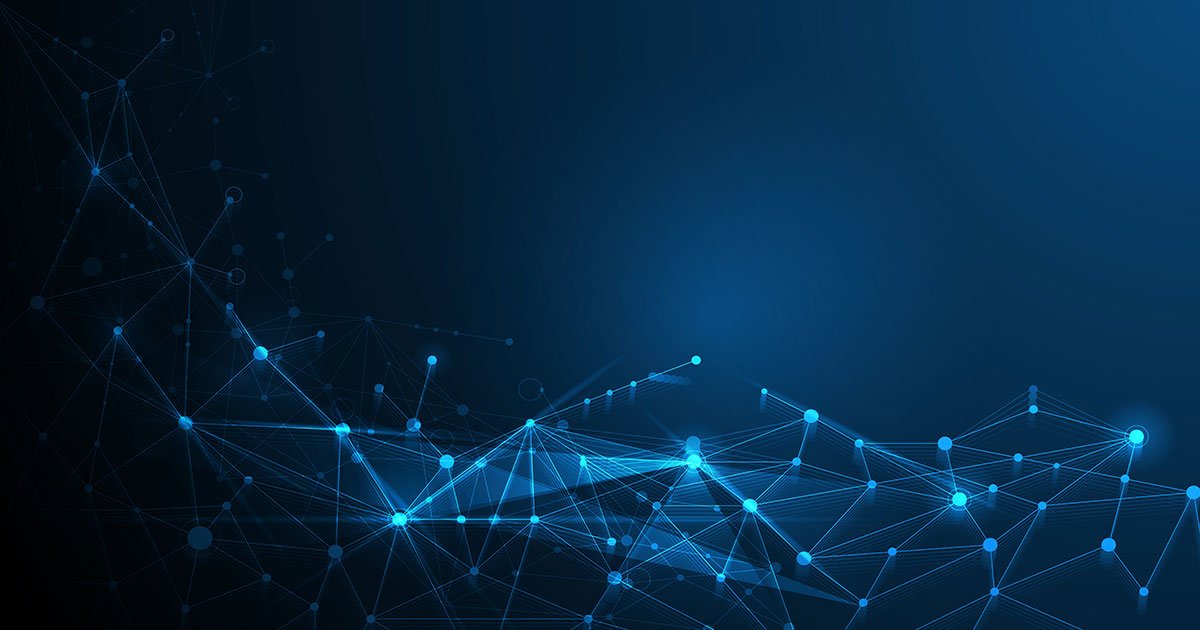
We recently posted a guide on how to install the new iPhone X Live wallpapers, specifically three of the ones used in Apple’s promotional material for the device, on any Android device, and in it, we mentioned that only those willing to jailbreak may enjoy the new Live wallpapers in all their glory on older iOS devices. While there may not yet be a solution on the App Store that allows users to install new, full-blown Dynamic wallpapers, there is an option that can give you half the experience in the form of Live wallpapers, with the difference being that these only animate when interacted with.
The workaround, highlighted by one of our readers, involves converting videos of the wallpapers in question to Live Photos, which can then be used as wallpapers. As these Live wallpapers will only animate with the use of 3D Touch, the solution is limited to the iPhone line, starting from the iPhone 6s. If you’re toting one of those nowadays and want to add a little iPhone X snazz to your device, read on to learn how to get one of those new Live wallpapers on your Home screen.

1. Download the following Live wallpaper pack to your computer.
Download iPhone X Live Wallpapers
2. Unzip the downloaded archive and transfer the unpacked video (M4V) files to your iPhone’s Camera Roll. If your iPhone is running iOS 11 (or above), an easy way to do that is to upload the files from your computer to your iCloud or Google Drive storage, then, on your iPhone, save the video files to Photos using the Files app.

Within the Files app, open the cloud storage to which you uploaded the files, open them one by one or tap Select to pick them out in bulk, hit the Share button, and then Save Video.
3. Once that’s taken care of, install the free intoLive app from the App Store, which will allow you to convert the downloaded videos to Live Photos.
4. Launch intoLive. The app should open to the Video tab, which shows all videos in your Camera Roll, including the ones you just saved using the Files app.
5. Pick one of the videos, and in the screen that follows, hit the arrow icon in the top-right corner followed by No repeat. You can pick the part of the video you want included in the resulting Live Photo here, though the videos are already quite short.

6. This will take you to the Preview screen, where you can deep-press or long-press over the previewed Live Photo to see it animate. Hit Save Live Photos.

7. Return to the Home screen and launch the Photos app.
8. Select the Live Photo you just created, hit the Share button in the bottom-left corner, and select Use as Wallpaper followed by Set.

9. Exit out to the Home screen once again and deep-press over an empty space to see your new Live wallpaper animate!
Did this guide help you? Show us some love by following us on Facebook, Twitter, and Google+ for instant social media updates from our website!
<script async="" src="https://web.archive.org/web/20240910083139js_/https://pagead2.googlesyndication.com/pagead/js/


![iPhone X To 2G Screen Size & Resolution Compared [Infographic]](https://www.geekcosmos.com/wp-content/themes/hueman/assets/front/img/thumb-medium-empty.png)