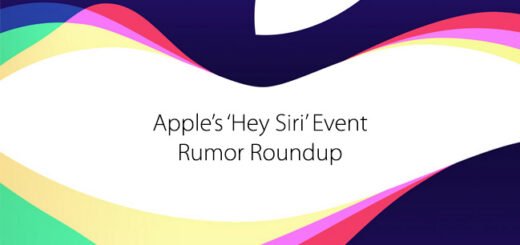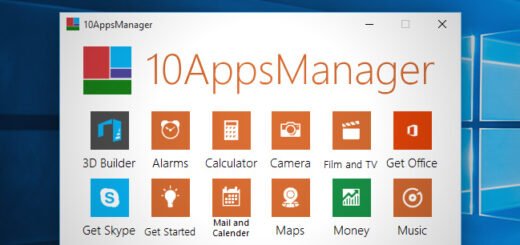How To Reopen Recently Closed Tabs In Safari On iOS
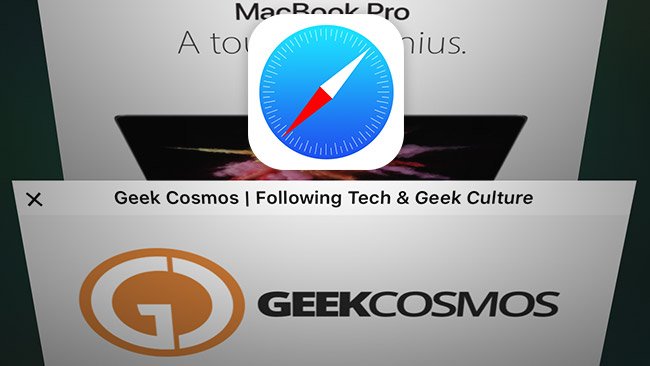
While the ability to open recently closed tabs is one that’s been around in desktop browsers for a while now, the same is a relatively recent addition for their mobile counterparts, even more so for Mobile Safari.
In fact, it’s quite likely that you had no idea Safari supports the feature on iOS, as it is hidden away behind the essentials. That is precisely why we thought it’d be a good idea to share a little tip exploring the feature and its fairly simple usage. And if you often find yourself accidentally closing tabs during your mobile browsing sessions, you’ll thank us. So without further ado, let’s jump right into learning how to reopen recently-closed tabs in Safari on your iPhone, iPad or iPod touch.

We’re going to assume you’re already familiar with basic tab management (viewing and closing tabs) in Safari. Here’s what you need to do:
1. Within Safari, tap the tab view icon in the bottom-right corner of the screen to jump into tab view, where you can close currently opened tabs or add new ones.
2. Tap and hold the “+” button at the bottom of the tab view and you’ll be taken to the Recently Closed Tabs screen.

3. Here, you’re shown a list of the last five tabs you closed. Simply tap a page to reopen it in a new tab.

Note: Safari will remember your last five closed tabs as long as it remains within your device’s memory, until you force-quit it from the app switcher, or switch to Private browsing. While Private browsing is active, Safari does not log closed tabs or allow you to restore those from your regular browsing session.
Without any UI cues to help, the feature isn’t all that easy to find. Once you get past that little hurdle, though, it makes quite a bit of sense to hide it behind the “+” button instead of cluttering the interface with yet another icon.
If you liked this article, don’t forget to Like our Facebook page, follow us on Twitter and add us to your Google+ circles for instant social media updates from our website!
<script async="" src="https://web.archive.org/web/20240813075450js_/https://pagead2.googlesyndication.com/pagead/js/