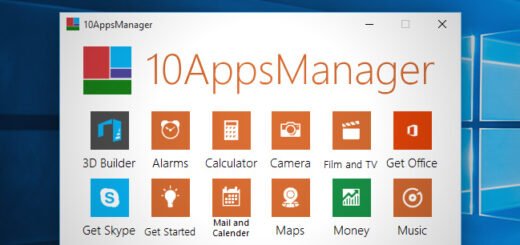How To Force-Download The Latest Windows 10 Update
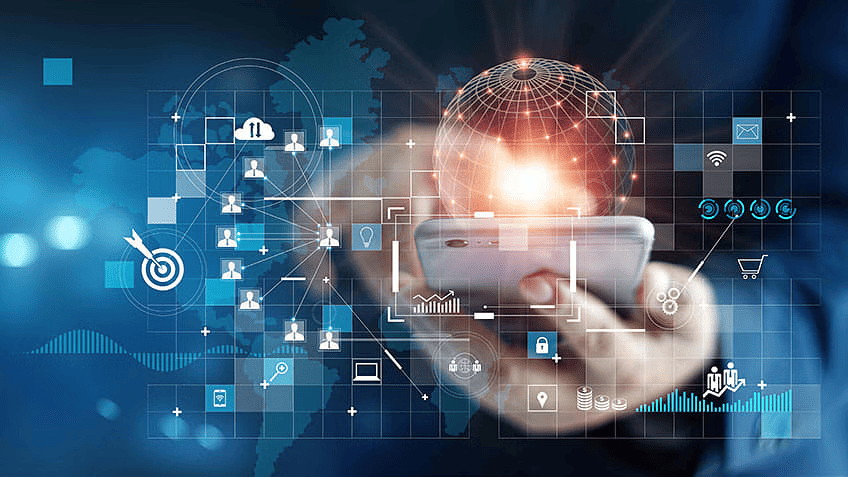
Windows has, time and time again, come under heavy criticism for the way it handles system updates. It seems Microsoft took that criticism to heart, as in recent years, it seems the Redmond outfit has put in the work to address the complaints.
Windows Update has seen quite an improvement with Windows 10, specifically with recent updates to the OS. There will, of course, always be those that are new to the platform or just to Windows 10. For them, and for any users who, for the first time, have found themselves needing to manually update to the latest version of Windows 10, we’ve put together a small and simple guide.

See, Windows 10 doesn’t check for or download updates as soon as they are available, unless expressly told to do so. By default, it waits for a time during the day that your PC’s resources are freed up. You can, however, manually tell Windows to get right to it whenever you feel you’re ready. Here’s how to do that.
1. Open up the Start menu by clicking on the Windows logo in the bottom-left corner of the screen.
2. Click on the cogwheel icon to the bottom-left of the Start menu to launch the Settings app.
3. Select Update & Security from the options available.
4. Hit the Check for Updates button. If there are any updates available, they should start downloading shortly.


5. Once updates are downloaded, Windows will give you the option to install them from within Settings or whenever you next shut down or restart your system.
Did you like this post? Show us some love by following us on Facebook and Twitter for instant social media updates from our website! You can also find us on YouTube.
<script async="" src="https://web.archive.org/web/20240805160109js_/https://pagead2.googlesyndication.com/pagead/js/