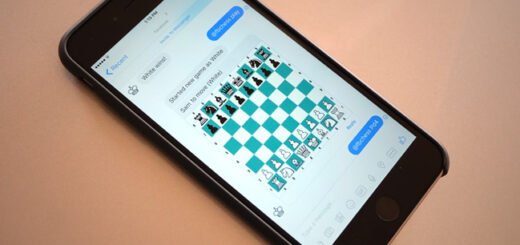How To Play YouTube Videos On A Loop

YouTube seems to have silently added the ability to loop video playback on its desktop website, which means you can now stop using that third-party app or browser extension to play content from the video hosting network on repeat. The mobile site and apps still won’t allow you to play videos on repeat, but that might change in the near future.

On the YouTube desktop website, the new loop option has been added to the video player’s context menu. All you need to do is right-click anywhere within the video and select Loop, and you’ll notice a small checkmark appear to the right of the option the next time you open said menu. To turn off looped playback, simply select the option again.
One would expect a basic feature such as this to be available in an obvious, easy-to-access location such as beside the playback controls at the bottom of the player, but it seems the feature has been added as an afterthought. Then again, the feature is in its infancy. Future updates could see it switching places or at least getting a proper indicator within the visible portion of the interface.
It’s surprising that it took YouTube so long to offer a feature as basic as looped playback, but we’re happy that they did eventually end up adding, even if only to the desktop website for now. Users already had the option to create playlists and set them to repeat, which could be used as a workaround for the formerly missing loop option, though not a very convenient one. Now that the feature has officially been added, individual videos can easily be set to play on a loop without having to install extensions that can hog performance or increase load times.
Liked this post? Like our Facebook page, follow us on Twitter and add us to your Google+ circles for more!
<script async="" src="https://web.archive.org/web/20240917161223js_/https://pagead2.googlesyndication.com/pagead/js/