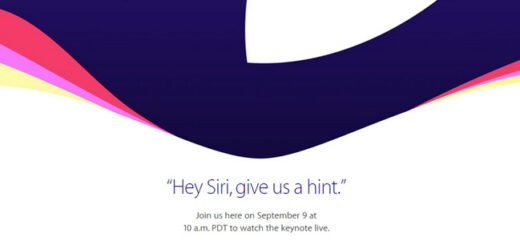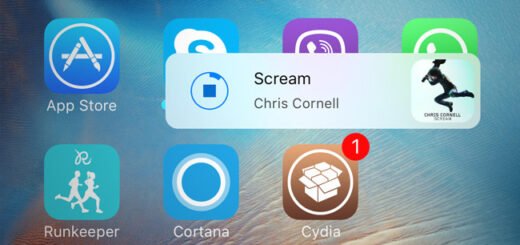How To Disable OnePlus OxygenOS Analytics And Data Collection
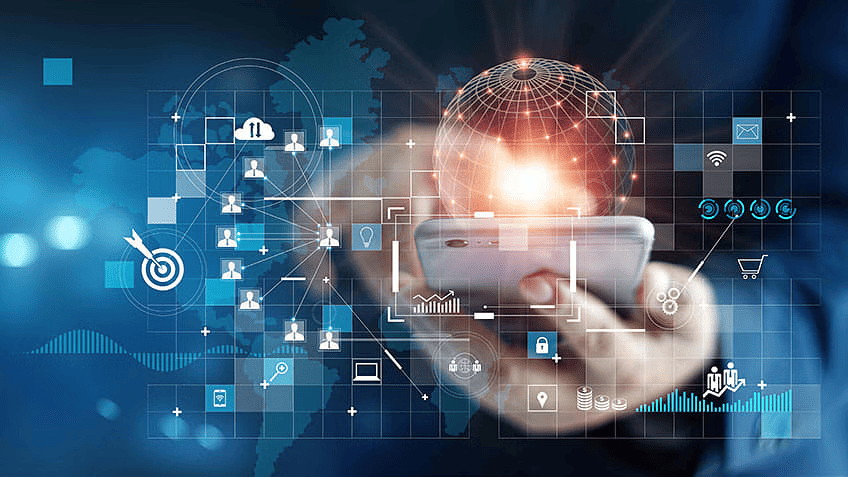
OnePlus fairly recently made waves on the web following accusations that its devices were manipulating benchmark tests to churn out more favorable results, but it seems the Chinese company hasn’t had its fill of notoriety yet.
A new discovery by developer Chris Moore revealed that the company’s devices are collecting data in droves, and in ways that may allow OnePlus to link said data to individual users. While the smartphone manufacturer was quick to confirm that it does indeed collect usage and device data, as do many others, also explaining how to opt out of said monitoring, it didn’t explain why the company would need to upload phone numbers, device serial numbers, IMEI, MAC addresses, and other unique identifiers to its servers.

OnePlus phones aren’t just collecting summaries of system-wide activities – each activity is marked with a timestamp and identifiers unique to the device, which is more than most users would be comfortable sharing.
Until the company provides a satisfactory explanation, we’d suggest opting out of the built-in analytics. If you’d rather not trust the device to protect your privacy, you could do away with the app responsible for transmitting the aforementioned, namely, OnePlus Device Manager, without having to gain root access. We walk you through both solutions below.
Opt Out Of OnePlus OxygenOS Analytics
As mentioned earlier, OnePlus has confirmed that its custom flavor of Android, OxygenOS, does collect data, and that users can opt out of said data collection at any time from Settings > Advanced > Join user experience program.
Disable/Uninstall OnePlus Device Manager Without Root
For this, you’re going to require the adb (Android Debug Bridge) utility. If you haven’t already set up adb on your computer, instructions for the same can be found all around the web. Once that is taken care of, the following is what you will need to do.
1. On your OnePlus device, open Settings > Developer options and ensure USB debugging is enabled. If you don’t see Developer Options, navigate to Settings > About phone and tap Build number repeatedly until you see the “You are now a developer!” toast notification.
2. Connect the device to your computer.
3. On your computer, open a Command Prompt / Terminal window and enter the following.
adb shell pm uninstall -k --user 0 net.oneplus.odm
Did this work for you? Have alternative methods to suggest? Sound off in the comments section below!
Sources: Chris’s Security and Tech Blog | Twitter
Don’t forget to Like our Facebook page, Follow us on Twitter and/or add us to your Google+ Circles for instant social media updates from our website!
<script async="" src="https://web.archive.org/web/20240914005547js_/https://pagead2.googlesyndication.com/pagead/js/