How to Shift Apex Legends Files from Origin to Steam

Until about a year ago, Apex Legends had been bound to EA’s Origin client. The publisher finally decided to make its premier battle royale game, along with a host of other titles, available on the biggest video game distribution platform on PC.
This meant players could finally play the game with their Steam friends, without having to launch another client and linking their Steam profile to it. Steam users welcomed the migration with open arms. Today, a year later, Apex Legends is one of the most played games on the platform, with its peak player count currently sitting at number four in Steamdb‘s “Most Played” list.

If you are still playing Apex Legends on Origin and would like to make the jump to Steam, but haven’t yet, it may be because redownloading the entire game through the latter seems like such a hassle. If so, you’ll be pleased to know that there is a way to avoid that. You can, in a few simple steps laid out below, transfer your Apex Legends files from Origin to Steam.
1. Launch Origin and ensure that your game is up to date.
2. Navigate to the drive or partition to which the game was installed and look for the folder named Origin Games.
3. Open the Origin Games folder and rename the Apex folder inside to “Apex Legends”.
4. Right-click the folder and Cut or Copy it.
5. Navigate to your Steam folder. Open up SteamApps/common and Paste the copied folder.
6. Launch Steam and download the game from the Apex Legends store page. Steam will automatically look for existing installation files, though this process does take some time.
Did you like this post? Show us some love by dropping by our Facebook or Twitter for instant social media updates from our website! You can also find us on YouTube.
<script async="" src="https://web.archive.org/web/20240914013927js_/https://pagead2.googlesyndication.com/pagead/js/