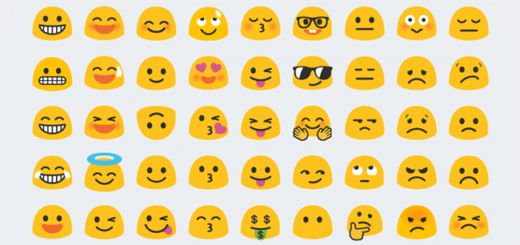How To Place Folders Within Folders In iOS 9
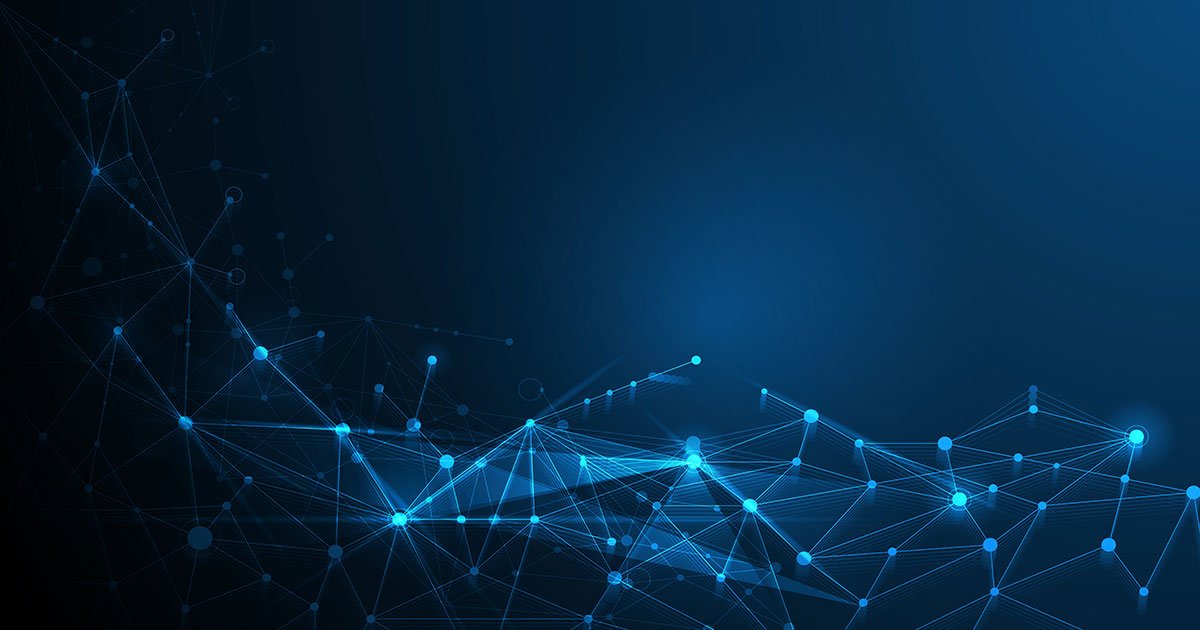
Apple isn’t known to be particularly agile when it comes to fulfilling requests from its consumer-base. It usually takes more than a couple of years for a highly-requested feature to find its way to one of its products. Apple’s OS for the iPhone, iPad and iPod touch is no stranger to this trend. After a bug within iOS 5 allowed users to nest folders within other folders, users have been hoping for the feature to officially make it to the platform, but in vain.

iOS turned nine last month and still, nested folders elude us, but like the iterations before it, iOS 9 has a flaw that can be exploited to get roughly the same result. Discovered by YouTuber videosdebarraquito, this little glitch will let you put folders within other folders. As is understandable, it won’t work the same way as it would if it had been an actual feature.
You won’t be able to see previews of the nested folders inside the parent folder when you return to the Home screen, though some might actually find this useful, maybe to hide a collection of apps from prying eyes. The parent folder does add up the notification bubbles for all nested folders, though.
So, let’s get right to it. This is what you need to do to place a folder within another folder in iOS 9:
1. Place your intended parent folder (the folder you’re going to stuff with other folders) within the top most row of the Home screen.

2. Long-press (tap and hold) a folder to enter Jiggle Mode and without letting go, start tapping away continuously at the small gap between the top edge of the parent folder and the status bar.

3. When the parent folder opens, simply drag the other folder to a position of choice and let go to see it nest itself within the parent.

4. Press the Home button to exit Jiggle Mode.

Remember, you won’t be able to see previews for the nested folders from the Home screen, but they will show up as empty spaces. Now, while the creative would probably be thinking of using this to create fun icon patterns within their folders – like the one shown in the screenshot below – those who’d rather use the glitch to hide folders need to place them after the icons already in the folder, or better yet, on a separate page.

If you find the steps above confusing, the YouTube video below might clear things up a bit.
<script async="" src="https://web.archive.org/web/20240910063157js_/https://pagead2.googlesyndication.com/pagead/js/