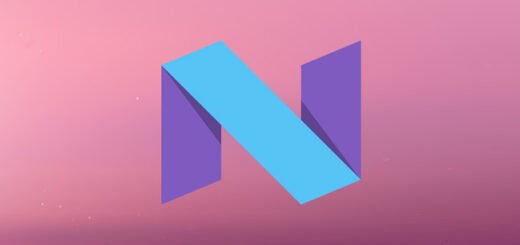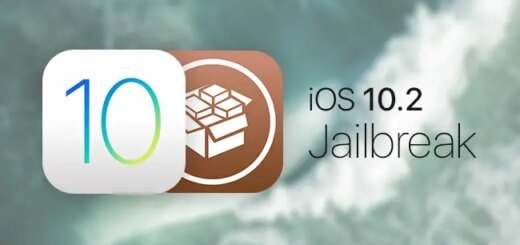How To Install App IPA Files On iOS Using Cydia Impactor
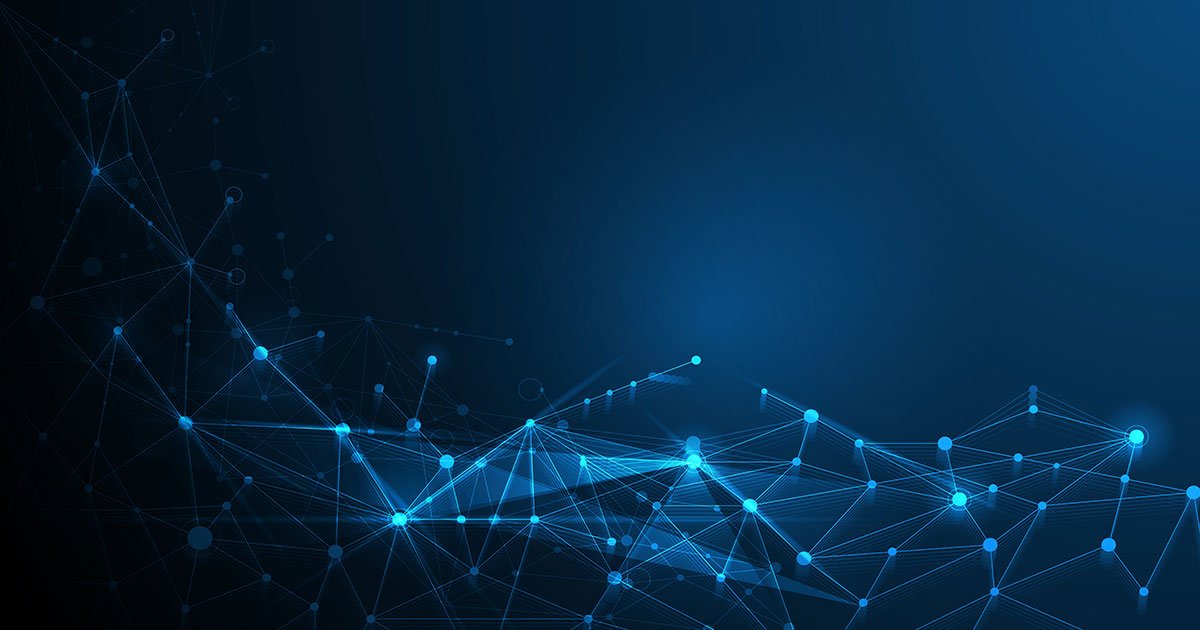
You don’t often find the need to sideload apps with iOS. In fact, most users likely aren’t even familiar with the concept. To sideload is to install an app directly to your iPhone or iPad without the aid of the built-in App Store. Why would you want to do that, you ask? Sideloading is generally associated with apps that aren’t available on the App Store as well as with modified, hacked, or older versions of those that are.
There are a couple ways to sideload apps onto your iOS device, with the easiest being a handy little solution called Cydia Impactor. Developed by Saurik, the man behind Cydia and Mobile Substrate, the Cydia Impactor application for Windows, Mac, and Linux offers, among other things, a much easier way to sideload apps onto iOS devices. If, on your journey across the web to find a solution the App Store failed to offer, you’ve come across an IPA (or DEB) file that you are now trying to install on your iPhone or iPad, then this gem of a tool is your best bet.

In what follows, we walk you through how exactly to use Cydia Impactor to install IPA or DEB files to your iOS device.
1. If the app you want to sideload is in the form of a .deb package, you will first need to convert it to an .ipa file. The following guide will walk you through the process: How To Convert DEB File To IPA For App Sideloading On iOS.
2. Connect your iOS device to your computer.
3. Download the Cydia Impactor ZIP archive from the official website at cydiaimpactor.com.
4. Unzip the downloaded archive to a location of choice, open the extracted folder, and launch the “Impactor” executable inside.

5. Within Cydia Impactor, select the device to which you want to install the .ipa file from the dropdown at the top. If device in question is the only one connected, it should already be selected.
6. Drag and drop the .ipa file onto the Cydia Impactor window, or select Device > Install Package… and point the application to your .ipa file.

5. Cydia Impactor will now ask you to enter your Apple ID username followed by the password. You don’t have to use your primary Apple ID here.

Note: Unless your ID is associated with a paid developer account, the certificates associated with any sideloaded apps will only be valid for 7 days, after which you will have to uninstall and then reinstall the app using the same method. Paid developer accounts yield certificates that last for an entire year.
6. Once Cydia Impactor is done installing the package, launch the Settings app on your iOS device, navigate to General > Profiles & Device Management, and select the certificate associated with the app you just installed. The certificate’s name, or a part of it, will be the Apple ID you used with Cydia Impactor.
7. In the screen that follows, tap the Trust option. You should now be able to launch the app from the Home screen.

Did this guide help you? Show us some love by following us on Facebook, Twitter and Google+ for instant social media updates from our website!
<script async="" src="https://web.archive.org/web/20240917150448js_/https://pagead2.googlesyndication.com/pagead/js/