Apex Legends: How to Auto-Switch Between Random Legend Skins

Are absolutely stacked on Apex Legends cosmetics? Do you have multiple Legendary or Epic skins for your Legends and just want to show them all off without going through the hassle of switching between them manually? If so, you’ll be pleased to know that there is a way to automate the entire process.
The game can automatically rotate between Legend skins of your choosing. All you have to do is set a selection of skins as your favorite. The game will then pick a random skin from said selection at the beginning of each match. In what follows, we walk you through how to set this up.

1. From the main screen, switch to the Legendstab.
2. Select a Legend to have their list of skins displayed.
3. Hover over a skin and hit Set as Favorite. The button for action is displayed at the bottom of the screen. On PC, this would be the middle mouse button.

4. Repeat this for as many skins as you would like.
5. Scroll to the top of the list and select (double-click on PC) the Random Favorite option.

That’s all there is to it! With the Random Favorite option selected, the game will pick a random skin for the Legend from your selection of favorites each time you enter a match. If you haven’t set any favorites for a Legend, Random Favorite will simply select the default skin each time.
Did this guide help you? You may also like to check out our comprehensive compilation of Apex Legends tips and tricks here: Top 100+ Apex Legends Tips And Tricks [Mega Guide].
Don’t forget to drop by our Facebook or Twitter pages for instant social media updates from our website! You can also find us on YouTube.
<script async="" src="https://web.archive.org/web/20240910081906js_/https://pagead2.googlesyndication.com/pagead/js/